Voosburg Group Meeting Washington DC 2021
Information for Participants
2021 Meeting of the Voorburg Group on Service Statistics Session Videos
Further Information
Basic technical information about the meeting can be found here and more thorough instructions can be found on Webex Help Center![]() .
.
Technical requirements
There are two basic options to join the meeting organized with WebEx:
1. Using web app
No special software is needed to participate in the virtual meeting organized with WebEx. Participants may join the meeting on their computer using a browser.
2. Using desktop app
Another option is to use the WebEx Meeting application, which can be downloaded from the app store of your mobile device or online for Windows:http://cs.co/get-webex-meetings
Testing connection
You can test your connection anytime at:https://www.webex.com/test-meeting.html
We have organized 3 WebEx test sessions before the actual meeting. Details and links to these sessions will be sent to registered participants and Voorburg group members.
Test Session 1
Wednesday 8 September 2021
8:00 to 9:00 AM (EDT, UTC -4)
Test Session 2
Friday 10 September, 2021
9:00 to 10:00 AM (EDT, UTC -4)
Test Session 3
Tuesday 14 September
10:00 to 11:00 AM (EDT, UTC -4)
We will also open the actual Voorburg group meeting 30 minutes before it starts to let participants test their connection.
Instructions
Joining the meeting
1. Make sure that you have the best possible, stable Internet connection.
2. Click the green "Join meeting" button on your invitation email. The button will direct you to the meeting room.
3. If you do not have WebEx Meetings app installed on your computer, the download will start automatically. If you are not able to install the app on your computer you can join by clicking "Join from your browser". However, use of the app is recommended.
4. It is advisable to use a headset and choose the "Use computer for audio" option when joining the meeting. (Note: Meeting attendees who call in must enter the participant ID in order to participate in the breakout sessions)
5. If you are having video or audio problems, changing your browser may help.
6. More information on joining the WebEx meeting can be found here: https://help.webex.com/en-us/nrbgeodb/Join-a-Webex-Meeting
7. In case you are having problems:
Audio Troubleshooting
Joining the meeting
During the meeting
1. Mute your microphone when you are not talking. Moderators may mute you remotely if you forget to do that yourself.
2. You may use video only if you are talking. Due to the large number of participants, the use of video may consume significant bandwidth and cause disruptions during the meeting.
3. The microphone and video buttons will say "Unmute" and "Start video" respectively when the microphone is muted and video is not on. The microphone and camera icons will be red.
4. If you want to comment or ask a question, use the chat-section to ask for the floor. Moderators will tell you when it is your turn to speak. Remember to unmute your microphone when you start talking. You may also write questions to the chat-section and then moderators will ask the question.
5. You will find the chat-section by clicking on the "Chat" button.
6. If you are having problems, you can always contact us: VirtualVoorburg2021@bls.gov