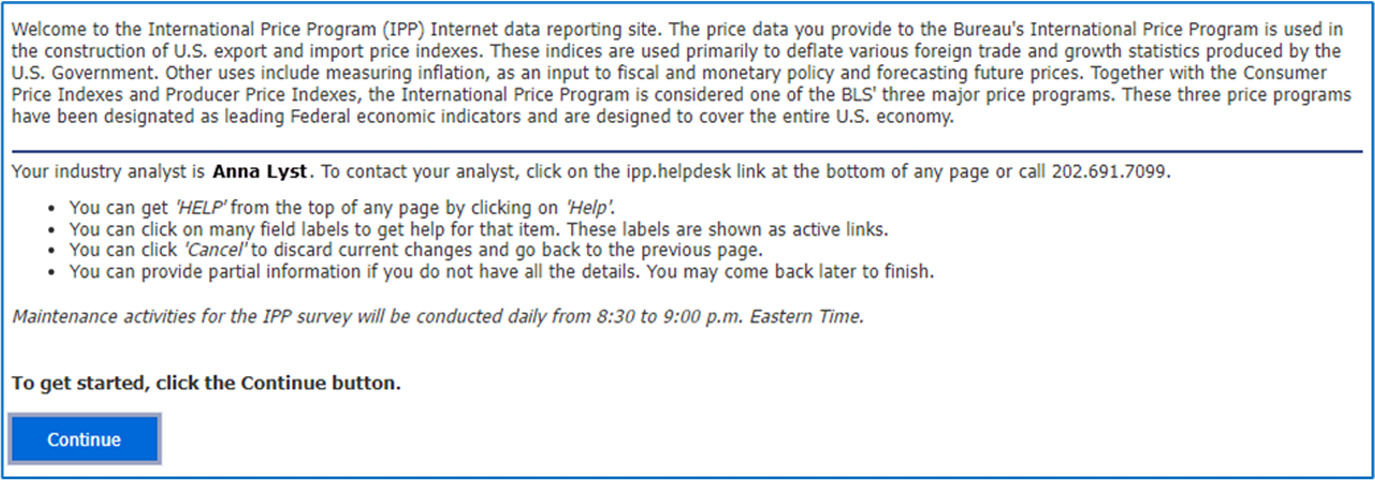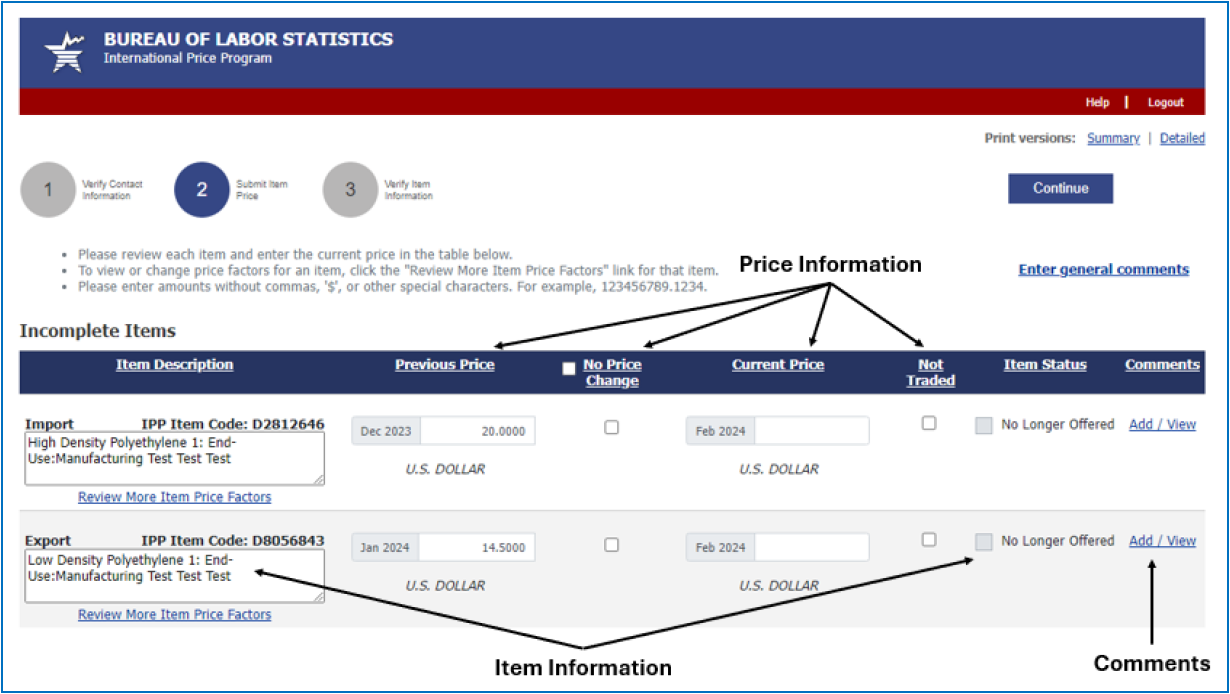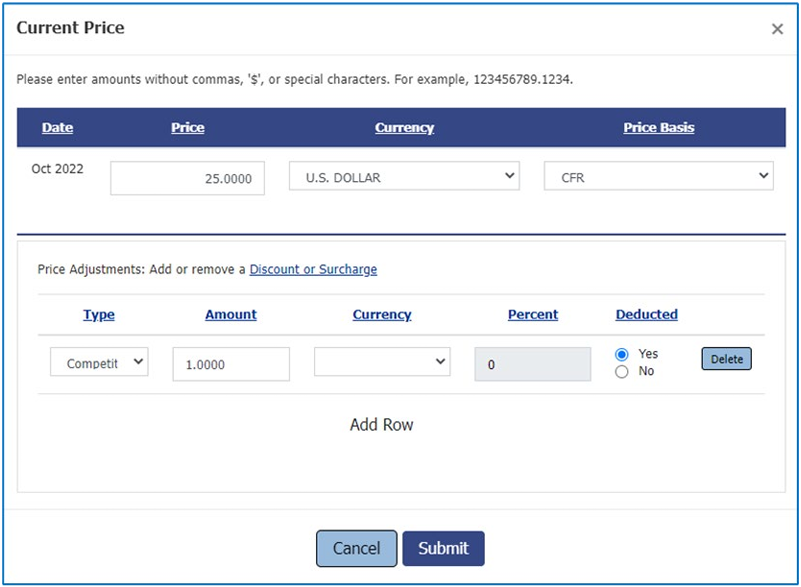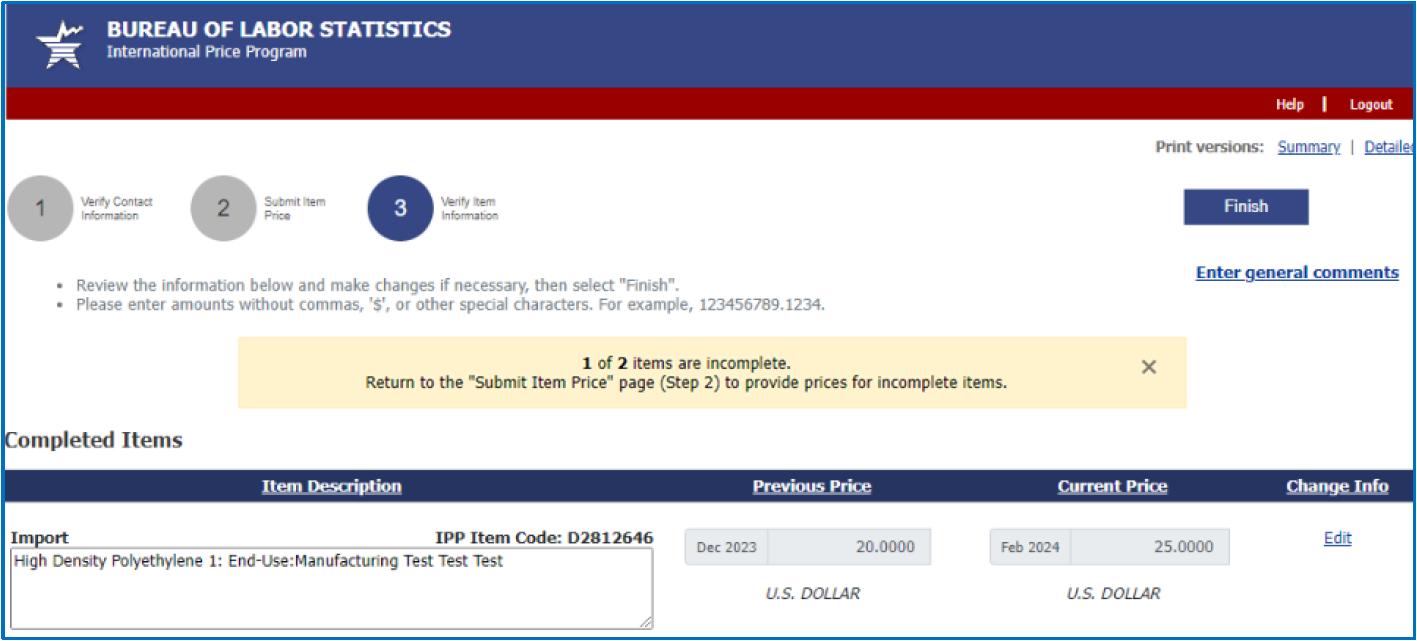Thank you for participating in the International Price Program (IPP) survey. This page provides you with directions on how to enter your price and item information for the online IPP survey that you access through the secure BLS Internet Data Collection Facility (IDCF). Even if the price has not changed, your confirmation of 'no change' is required to accurately calculate price indexes. The quality of BLS data depends on your participation—thank you!
Getting started
- On a regular basis, you will receive an email from IPP.Helpdesk@bls.gov requesting that you provide prices for the IPP survey. Click on the link in the email to access the secure BLS IDCF website.
- Log on to the IDCF site.
- Your account number will be pre-filled in the User ID field. You may also enter your email address in the User ID field instead.
- Enter the password that you previously created in the Password field.
- Click the I Accept button. You will be taken to the "Welcome to the Internet Data Collection Facility" screen.
- Review your contact information to verify it is accurate. If any changes are needed, click on the Update button, enter your changes, and click the Continue button to save changes.
- From the welcome screen, select "International Price Program" from the dropdown menu, then click the Continue button to proceed to the IPP survey.
- On the "Welcome to the International Price Program" screen, click the Continue button to get started. You will be directed to the "IPP Verify Contact Information" screen.
Providing Information to the International Price Program
1. Verify Contact Information
Step 1: On the "Verify Contact Information" screen, you will see your name, business affiliation, and contact information, as well as the IPP-specific feature to provide an alternate contact name. Alternate Contact Information lets you designate another person in your company to receive copies of IPP email correspondence. After you have reviewed and updated contact information, click the Continue button or the Step 2—Submit Item Price button shown below.
2. Submit Item Price
Step 2: On the "Submit Item Price" screen, you will see your current list of items and previously provided prices. There are three types of changes to review and update—Price Information, Item Information, and Comments. These sections of the "Submit Item Price" screen are described on the following pages.
Price Information
Review and update the information in the columns titled Previous Price, Current Price, No Price Change, and Not Traded.
- Previously provided price information can be revised if information has changed. Click in the price box in the Previous Price column to access the Previous Price pop-up window and record any revision to price, currency, price basis, as well as indicate if the item was not traded in that period.
- For each item, current price information must be provided.
- Click in the price box in the Current Price column to access the Current Price pop-up window and record the item's current period price. You can also update currency, price basis, discount, and surcharge information.
- Click the No Price Change box to record that the current price is the same as the price you reported in the previous period.
- Click the box to the left of the column titled No Price Change if none of your items' current prices have changed from the previous period's prices.
- Click the box in the Not Traded column if the item was not traded that month. If the item was not traded, you should provide an estimate of what the price would have been if the item had been traded.
- At each window or pop-up screen, remember to click the Submit button to save changes or Cancel to return to the previous screen.
Item Information
Review the information in the columns titled Item Description and Item Status, and also in the link Review More Item Price Factors. For each item, please review the information you previously provided and enter updates if changes have occurred.
- Click in the Item Description box to record changes to an item's description.
- Click the Review More Item Price Factors link to review and update additional item information.
- In the Item Status column, click the No Longer Offered button next to the item if you no longer trade an item. This action opens the Report Item Discontinued pop-up window. Please provide a comparable replacement item, if available.
- At each window or pop-up screen, remember to click the Submit button to save changes or Cancel to return to the previous screen.
Comments
In the Comments column, you can enter comments about each item or access messages from the IPP Industry Analyst.
- Click the Add / View link to provide item-specific comments.
- Click the Message from analyst link to view the message from the IPP Industry Analyst and provide a response.
- Click the Enter general comments link in the upper right of the screen to provide general comments.
- At each window or pop-up screen, remember to click the Submit button to save changes or Cancel to return to the previous screen.
After you have updated price information, click the Continue button or the Step 3—Verify Item Information button shown below.
3. Verify Item Information
Step 3: On the "Verify Item Information" screen, you will see your list of Completed Items. You may see a prompt to return to the "Step 2" screen to provide prices for incomplete items.
- Click the Edit link in the Change Info column to review and change any information for a completed item.
- Click the Print versions: Summary or Detailed link at the top of the page to print a copy of information you provided.
- Click the Finish button to submit your price and item information. Thank you!
Important Facts to Know About Your Account
- If your account has no activity for more than 30 minutes, your session will time out. The data that you entered will be saved. To continue, simply re-access your data by going to the Internet Data Collection Facility (IDCF) Logon webpage (https://idcf.bls.gov) and logging on again.
- You can click on any underlined label to get field-specific help.
- Some mail servers may block emails originating from the Bureau of Labor Statistics. BLS recommends you add IDC.HelpDesk@bls.gov and IPP.HelpDesk@bls.gov to your Contacts list to allow transmission.
Thank you for participating in the International Price Program Survey!
Your continued participation is essential to maintaining accurate measures of the U.S. economy. BLS import and export price indexes are the official U.S. measure of price changes and inflation of internationally traded goods and services. BLS data are available for free to the public online (www.bls.gov).
If you have any questions or comments, please email us at: IPP.Helpdesk@bls.gov.
 United States Department of Labor
United States Department of Labor