|
|
Having trouble accessing the "One-Screen Data Search" tool?
| |
SUPPORTED BROWSER (Version) |
 IE (8/10) IE (8/10) |
 IE (7/9) IE (7/9) |
 Safari (5.1.2) Safari (5.1.2) |
 Google Google
Chrome (27+) |
 Firefox (16) Firefox (16) |
 Safari (6.0.4) Safari (6.0.4) |
 Firefox (15.01) Firefox (15.01) |
 Google Google
Chrome (27+) |
| Operating System |
Windows |
Windows |
Windows |
Windows |
Windows |
Mac OS X (10.7.5) |
Mac OS X (10.5.8) |
Mac OS X (10.7.5) |
| Version of Java |
v7 Update 25 |
v6 Update 24 |
v6 Update 35 |
v6 Update 24 |
v7 Update 25 |
v6 Update 45 |
v6 Update 45 |
v6 Update 35 |
How to handle Java 7 Update 25 Pop-up Security Warning for the "One-Screen Data Search" tool with IE 8, 10 and Firefox on Windows?
- Disable your pop-up blocker if prompted.
- Check the box labeled “I accept the risk and want to run this app.”
- Check the box labeled “Do not show this again for this app.”
- Click on the “Run” button to start the One Screen Data Search application.
(See Illustration below)
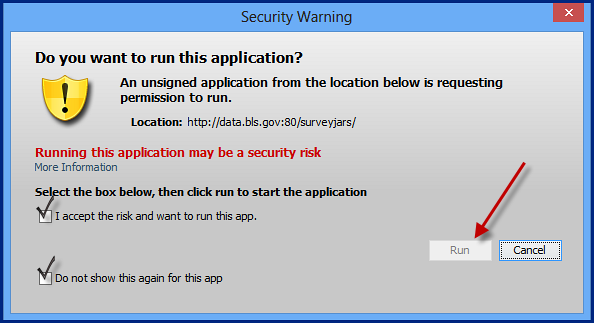
How to change Java (Sun) settings for the "One-Screen Data Search" tool with IE 7+ on Windows?
- From your Internet Explorer 7.0 or better browser menu, select Tools > Internet Options > Advanced Tab.
- Scroll down the window until you see the Java (Sun) setting - (e.g., JRE 1.6.0_13 for <applet>...).
If the check box is not selected, select it. The version listed must be 1.5.x or higher.
- If you have boxes checked for Microsoft VM, de-select all settings under this item.
- Close all instances of your IE browser.
- Restart your browser, and click on the "One-Screen Data Search" icon
 for the database of your choice. for the database of your choice.
(See Illustration below)
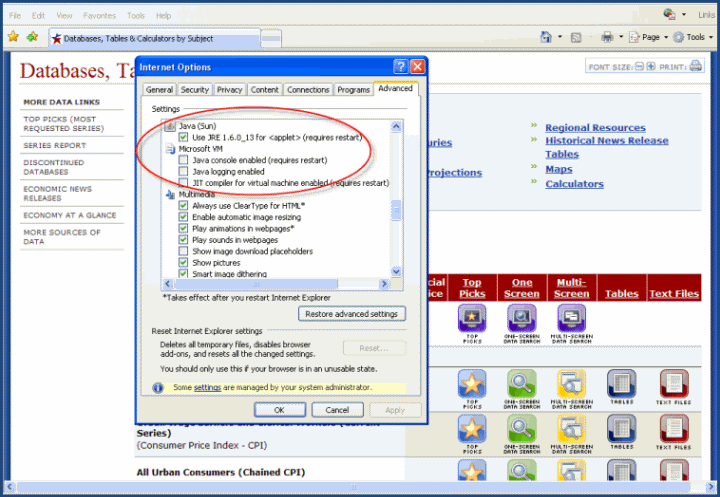
How to disable the Block Pop-Up Windows settings to access the "One-Screen Data Search" tool with Safari 4+ on a Mac?
- From your Safari 4 or better browser menu, select Safari.
- Uncheck "Block Pop-Up Windows."
- Click on the "One-Screen Data Search" icon
 for the database name you desire. for the database name you desire.
- Follow the on-screen instructions to retrieve your data.
(See Illustration below)
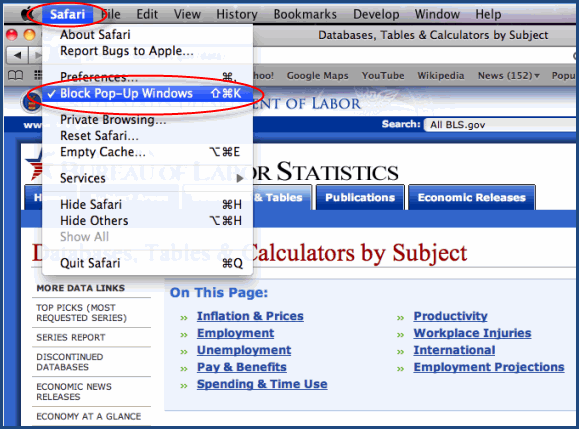
Last Modified Date: July 18, 2013
|
 United States Department of Labor
United States Department of Labor