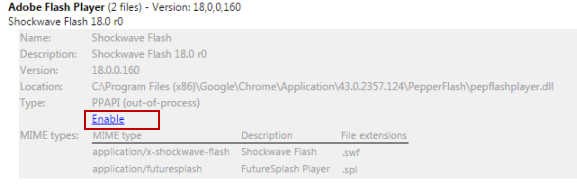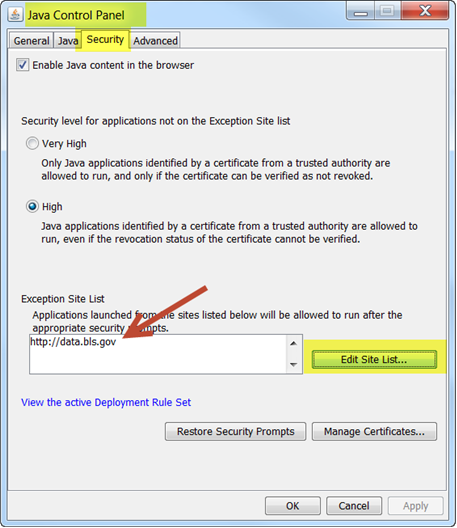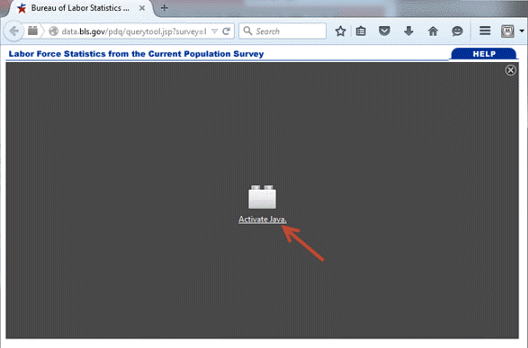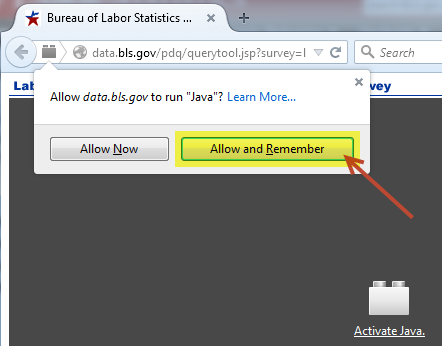|
|
Having trouble accessing the "One-Screen" Data Search tool after the recent Java upgrade?
How do I add https://data.bls.gov to my Exception Site List to avoid security level blocking?
- From the Start menu, select Control Panel › Java
- From the Java Control Panel, select the “Security” tab, click on the “Edit Site List” and add https://data.bls.gov
- Restart your browser, and click on the "One-Screen" Data Search icon
 for the database of your choice. for the database of your choice.
(See Illustration below)
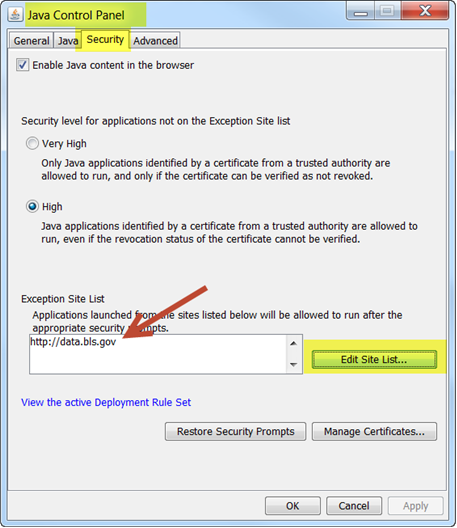
How do I the enable Java settings for the “One-Screen” Data Search tool on both Macintosh and Windows platforms?
Internet Explorer
- Click Tools and then Internet Options
- Select the Security tab, and select the Custom Level button
- Scroll down to Scripting of Java applets
- Make sure the Enable radio button is checked
- Click OK to save your preference
- Restart your browser, and click on the “One-Screen” Data Search icon
 for the database of your choice. for the database of your choice.
Chrome
- Enter about:plugins in the search field.
- In the Plug-ins list, look for Java and check whether Java is enabled (if the Disable link appears, Java is already enabled)
- Click on the Enable link (if available)
- (Optional) Check the Always allowed box to stop additional Chrome warnings when running Java content
- Restart your browser, and click on the "One-Screen" Data Search icon
 for the database of your choice. for the database of your choice.
Firefox
- Open the Firefox browser or restart it, if it is already running
- From the Firefox menu, select Tools, then click the Add-ons option
- In the Add-ons Manager window, select Plugins
- Click Java (TM) Platform plugin (Windows) or Java Applet Plug-in (Mac OS X) to select it
- Check that the option selected is Ask to Activate or Always Activate or on older Firefox versions, click on the Enable button (if the button says Disable, Java is already enabled)
- Restart your browser, and click on the "One-Screen" Data Search icon
 for the database of your choice. for the database of your choice.
Last Modified Date: July 28, 2015
|
 United States Department of Labor
United States Department of Labor